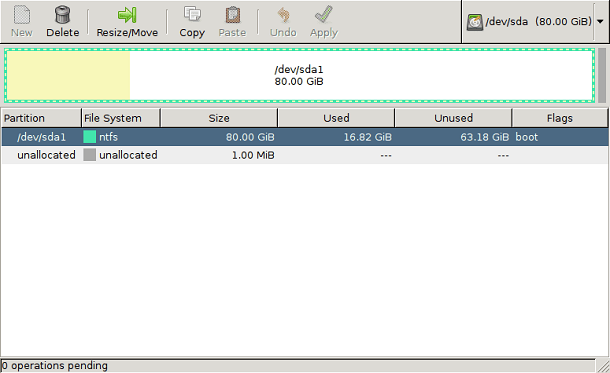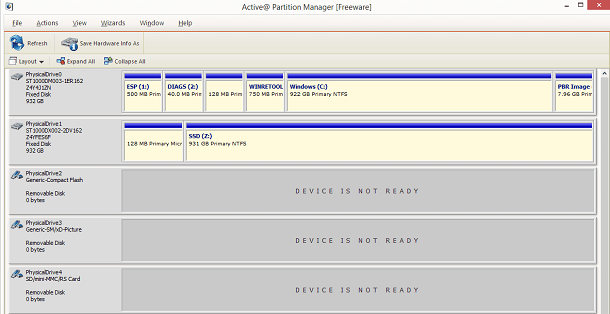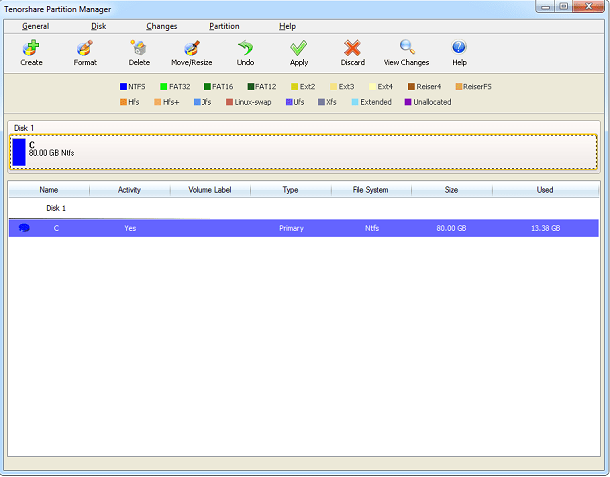If you’re curious and want to know which software is worth it when you partition an HDD, just check out our top tips. See everything in detail in the list below!
1. GParted
To start our list, we have GParted. It doesn’t need to be installed to be used, so just have the executable on a USB stick to use all its functions quite easily. It has a relatively easy-to-understand interface, even if you are not used to using programs of this type. You can choose the exact size you want for each partition and they can be formatted in the format you prefer. This includes EXT2/3/4, NTFS, FAT16/32, and XFS. Overall, it’s a good option and can be used for free. Check out more via the link.
2. Cute Partition Manager
Cute Partition Manager is another one that doesn’t need installation to be used. You can use it on a CD or Flash Drive, whichever is more convenient when you want to partition an HDD. This is great for anyone who wants to make partitions before even installing an operating system on their computer. Anyway, the software can be used for you to create and modify your partitions at will. The only downside is that it works all by text, so you won’t have a conventional interface full of buttons. Other than that, it’s free and worth checking out. You can download it through the link.
3. MiniTool Partition Wizard
MiniTool Partition Wizard is one of the most complete on our list. It can be used to format, erase, move, split, join and create your partitions as you see fit. It can also check the partition for errors and perform other types of tests. It works on any modern version of Windows and can be used for free. Check out more via the link.
4. AOMEI Partition Assistant SE
Next, we can recommend AOMEI Partition Assistant SE. The name may be long, but the app itself is quite simple. Fortunately, it’s also one of the programs with more options for what you can do with your partitions. It also allows you to create, delete, format, detach and even recover partitions. It is also possible to copy and paste entire partitions if you need to. It works on any Windows from XP onwards, being very easy to use. Check out more via the link.
5. Active Partition Manager
Active Partition Manager is also a good option when you want to partition an HDD or SSD. In addition to managing your partitions, you can also format your hard drive regardless of what format it is already in. Just like the others, this software also works on the latest versions of Windows, which even includes XP. In case you were curious, you can check out more through the link.
6. EaseUS Partition Master
EaseUS Partition Master is a software that is well known by those who have already had to partition an HDD. It is one of the easiest programs to use, just use a few sliders to increase or decrease your PC’s partitions. The coolest thing is that all changes can be made as a test and are not applied until you confirm absolutely everything at the end. The app can be used for free, but many interesting settings are only in the paid version. Check out more via the link.
7. Macrorit Partition Expert
Macrorit Partition Expert is our next recommendation. It is really great for those looking for something simple to learn how to use, as its interface is very clean and only has important options. Nothing is hidden in other menus, for example, so you can have a very straightforward experience. Like our previous option, it allows you to make several virtual changes before deciding to actually apply them. Check out more via the link.
8. Paragon Partition Manager
Our next option is very interesting, especially for those who want to have more control when they partition an HDD. Paragon Partition Manager kind of makes you confirm every step of the process instead of having multiple actions being realized simultaneously. This ends up being slower when creating, deleting, or modifying partitions, but it can be worth it. If you’re interested, you can use the app for free, but there’s also a paid version. Check out more via the link.
9. IM-Magic Partition Resizer
The IM-Magic Partition Resizer is not that different from the options to partition an HDD. It can be used to create, resize, copy and move your partitions however you need. The good thing is that everything can be done very simply, just choose the partition and the action to be performed. Unlike some programs, the actions are performed simultaneously, so it’s good to be careful when modifying your partition. Like so many other apps of this type, it can be used for free, but it also has a premium version. Check out more via the link.
10. Tenorshare Partition Manager
Finally, we can recommend Tenorshare Partition Manager. It is another one that can make changes to your partitions through sliders, which makes the experience much simpler. Its interface is also very good, with all the options very apparent and without the need to navigate unnecessary menus. The software can also be used for free. Check out more via the link.
Did you like the tips on how to partition an HDD?
Did you take advantage of our tips on how to easily partition your computer’s hard drive? So don’t forget to leave a comment telling us what you think of the options and if there are other software you’d like to see on the list.