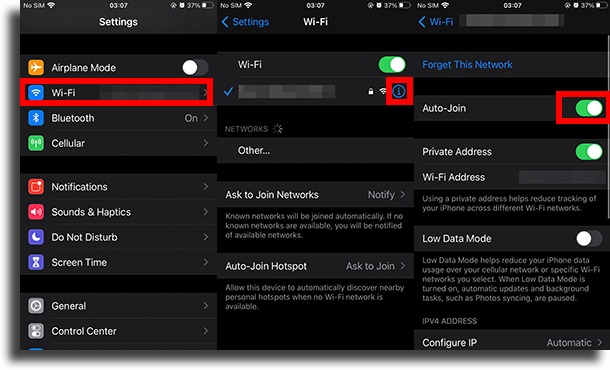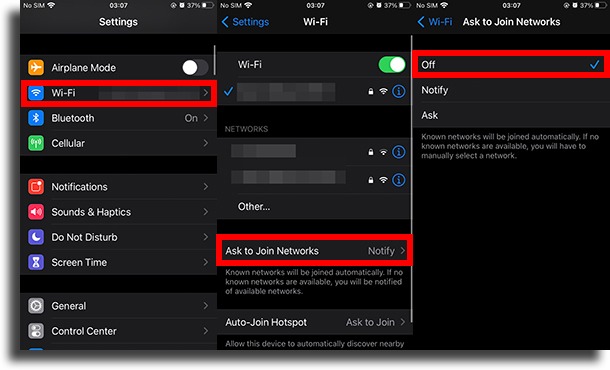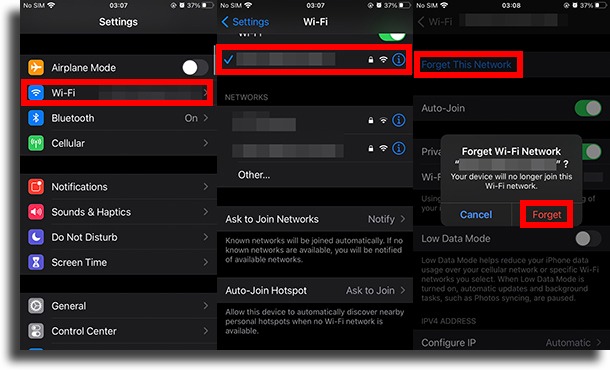This is relatively simple to do, although it’s not as intuitive as it could be. Therefore, we are going to teach you in this guide all the steps you need to follow to do it. Read on to find out!
How do I disable Wi-Fi auto-join on iPhone?
There are three main ways to do this. The first one works only on devices that are using iOS 11 or later, while the other two always work.
1. Disable the Auto-Join option
As mentioned, you can only do this if you are on iOS 11 or later. That is, if you have an iPhone 5, 5C, or a 4th generation iPad (or earlier), it won’t work. The Auto-Join option is always automatically enabled whenever you connect to a new Wi-Fi network, and you can disable it individually. Follow the steps:
First, open Settings on your iPhone; Now, go to Wi-Fi and, if not enabled, enable; On this screen, you will see a small blue symbol with an i inside. Tap on it next to the Wi-Fi network for which you want to disable Wi-Fi auto-join on iPhone; Finally, just tap the Auto-Join option to disable it. In other words, to connect to this network in the future, you will need to do it manually!
2. Don’t connect to unknown networks
As convenient as public Wi-Fi networks can be, they’re not necessarily the best thing in the world. Many are too slow, and many others are insecure, as they may have hackers monitoring them to access your device. So it is a good idea to disable Wi-Fi auto-join to unknown networks on iPhone. To do this, just follow the steps below:
First, go to your iPhone Settings; Then go to Wi-Fi; Navigate to the Ask to Join Networks menu; Finally, you can choose Off to never connect to unknown networks, Notify to connect to them but receive a notification, or Ask to have iPhone always ask you before connecting.
3. Forget this network
The last way is cruder and is only indicated if all else fails. Still, it works to disable Wi-Fi auto-join on iPhone. With this method, you will basically erase the network credentials, so if you want to connect to it in the future, you will need to re-enter the password. Follow the steps:
Again, go to Settings on your iPhone; Then go to Wi-Fi and select the desired network; Finally, tap the blue Forget This Network button and confirm by tapping the red Forget button.
Did you like our guide on how to disable Wi-Fi auto-join on iPhone?
Leave a comment with your opinion about our guide, saying if it was helpful to you and if you have any other tips to share with other readers!] Imagens por DepositPhotos!