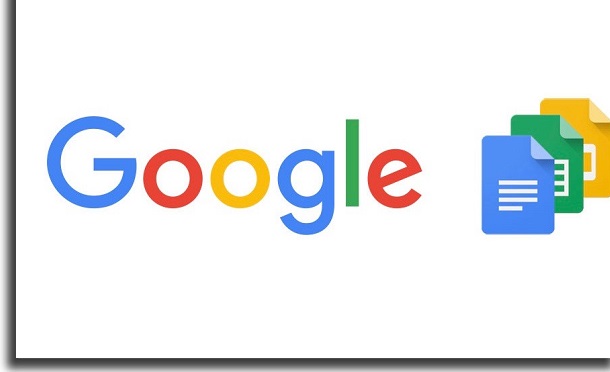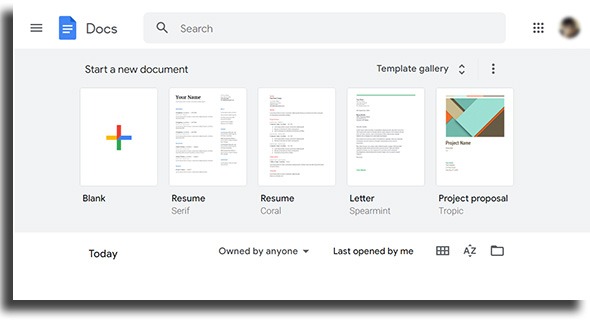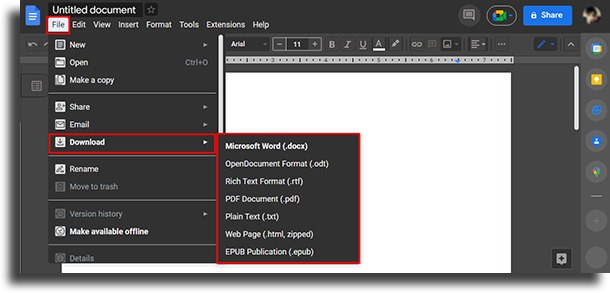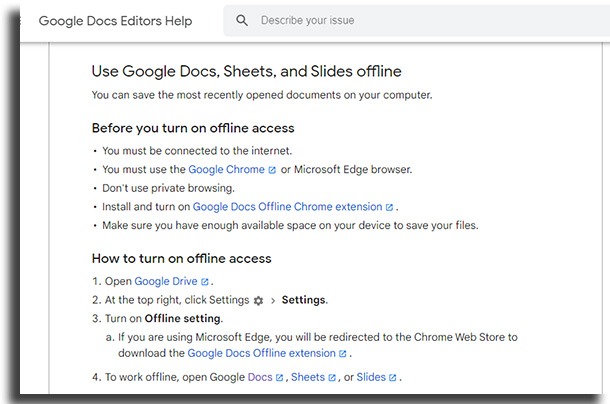This goes from its most basic features to the most advanced ones. Of course, we cannot forget that many people are not even aware of all the benefits that the service offers its users. If you’re curious about all of this and want to know how to use Google Docs to its fullest potential, just check out our complete guide below!
What is Google Docs?
We have already briefly commented on what Google Docs is, but it is worth giving a more in-depth explanation. Overall, you can say that it is a word processor that is part of the Google Drive package. In addition, there are services like Google Sheets and Google Slides, just to name a few. Everything is very similar to the famous Microsoft Office suite, with the difference that it is completely free. Google Docs ends up being one of the best alternatives not only for those who write texts but also for those who need to have everything stored online. After all, everything is saved in the cloud in your Google Drive account.
Advantages of Google Docs
Since we mentioned Google Drive, it’s also worth talking more about it. For basic users, no less than 15GB of storage is offered. In addition to Google Docs, spreadsheets, and presentations, you also have other services integrated with it. Among them are Google Photos and Google Keep, with which you can store your photos, notes, and reminders. Fortunately, Google Drive can be used on a variety of platforms. Currently, you can use it in your browser, on your PC desktop, or in your mobile apps. For those who need even more benefits and storage, there are paid options:
100-GB Plan: At 2 USD per month or 20 USD per year, you’ll get 100GB of storage, shared with up to five family members; 200-GB Plan: At 3 USD per month or 30 USD per year, you’ll get 200GB of storage, shared with up to five family members; 2-TB Plan: At 10 USD per month or 100 USD per year, you’ll get 2TB of storage, shared with up to five family members.
How to use Google Docs
Well, now that we’ve talked about Google Docs and the platform to which it belongs, it’s time to say everything it has to offer. After all, if you want to know how to use Google Docs, we imagine you want more information than just knowing that it is a word processor.
1. Versions
For starters, it’s good to know where you can access Google Docs. As mentioned before, this is possible via the web version in your browser, within Google Drive, on the download page for the Desktop version, on the Google Play Store for the mobile version of Android, or on the App Store for the mobile version of iPhone. Each version has its advantages and disadvantages, but in general, we can say that the web version will have fewer limitations. It is very complete and easy to use, just be logged in to your Google account to use it.
2. Basic features
When accessing Google Docs, you will find yourself on the main screen of the service. There, you will notice that there are some basic features that you can access very quickly. These are some of them:
Search: The first thing on the screen is a search bar. You can use it to search for any file that is in your Google document library, whether you are the creator of the file or not. Start new document: just below the search bar, we have the option to create a new document. It can be a blank one or with a template already defined, it depends more on what you prefer in this case. Recent Documents: Underneath this, we have your recent Google Docs documents. These are not only documents that you have created, but also documents created by other people, but that you have opened or edited. Menu: if you click on the three vertical lines on the left of the screen, you will see a small menu. From there, you can access Google Docs settings or use other file services such as spreadsheets and presentations. You can also arrange this home screen in a few different ways. You can change the view style, what should appear first, etc.
Still, the home screen is very practical and makes it easy to use quickly when you just need to create new documents or access an older one.
Creating a new document
With all that said, we couldn’t help but teach you the most important part about how to use Google Docs: creating a new document. That’s basically most of what you’re going to do in Google Docs, and luckily, it’s pretty easy to learn. As mentioned in the tip above, you have two options when creating a new document. You can create a completely blank one or one based on a template. This is totally up to you and what you want from your new document. We can say that the blank document is the best option for those who just want to make a text or for those who have a specific layout in mind and know how to use word processors very well.
If you only have an idea of what you need, such as a resume, a letter, or a project proposal, you might be better off using the ready-made template. Google Docs offers many different templates, so it shouldn’t be hard to find one that fits your needs. With the document open, you essentially do whatever you want. In the blank, everything is made from scratch as you can imagine, but the ready model only requires you to put your data or necessary information. It is worth mentioning that any edits or changes you make will be saved immediately, so there is no need to worry about that. There’s also an edit history, something we’ll talk more about in the next topic. Other than that, you really need to know how to save the file to your PC if you want to have a copy that isn’t online. You can do this with a variety of formats, including docx, pdf, txt, epub, and more. Just click on “File”, select “Download” and choose the file format you want to save the text.
Pretty simple, isn’t it? This makes it much easier for those who need to work with these formats and don’t want to pay for a specialized PC program just for that.
Advantages of Google Docs
Knowing how to use Google Docs, it’s also good to get a sense of the benefits it provides to its users. After all, there are other online text editors you can find, like Office online itself. So that there is no doubt which one to use, we have detailed the benefits of Docs below:
1. Offline mode
With all that we’ve talked about using Google Docs, you may have noticed how important being online is to use it. After all, everything is saved in the cloud and you can only access documents if you are connected to the internet. Fortunately, there’s also an offline mode so you can also use the service even when you don’t have internet nearby. Just activate offline mode on the devices you want to use.
2. Collaborative Editions
You can’t talk about Google Docs and how to use it without mentioning one of its biggest advantages: the possibility of collaborations in editing your text. Basically, you can share your documents with anyone and they help you edit them. All changes are made in real-time, so it’s easy to see what’s going on without having to just access the history. Other than that, there are numerous ways to share your files, as you can see below:
Sharing a link that can be accessed by anyone who has it Sharing a link that can be accessed for a limited time Sharing a link that can only be accessed by members of a company Sharing a link that can only be accessed by the owner of a specific email address
3. Different permissions
Of course, just because you’ve shared your text with someone doesn’t mean you want them to edit everything. To deal with this, Google Docs offers different types of permissions for whoever has the link to your document. In this way, some people can have complete freedom, while others can only view the text. You can also let people suggest edits you need to approve or only comment on parts of the text.
4. Editing history
We’ve already mentioned that Google Docs has an edit history above, but now it’s time to talk more about how to use that. Since you can share your text with multiple people for them to edit, it’s easy to lose track of what each person has done or changed. This is especially true if you weren’t looking at the document at the time of these changes. Fortunately, the edit history shows you everything that was changed with dates and times. Also, you can click on edits to see them in the document and decide if you want to revert any of them. Something very practical to keep control of your document even with the sharing function.
5. Easy shortcuts
As you might expect, Google Docs still has some very useful shortcuts to make your life easier while using it. The main ones of these shortcuts can be seen below:
Ctrl+C: the shortcut allows you to copy the selected snippet Ctrl+V: the shortcut allows you to paste what is copied wherever you want Ctrl+Shift+C: the shortcut allows you to count the number of words and characters Ctrl+Alt+C: the shortcut allows you to copy the formatting of the selected snippet Ctrl+Alt+V: the shortcut allows you to paste the formative Ctrl+Enter: the shortcut allows insert a page break
This ends up being one of the best alternatives since we don’t have a quick access menu like the Office suite.
Did you like the tips?
Leave in the comments if you already knew about the platform and if you have used it in the past or if you intend to start using it now. Also, check out how to use Google Drive for businesses and learn about Google Scholar, Google Translate, and Google Workspace!